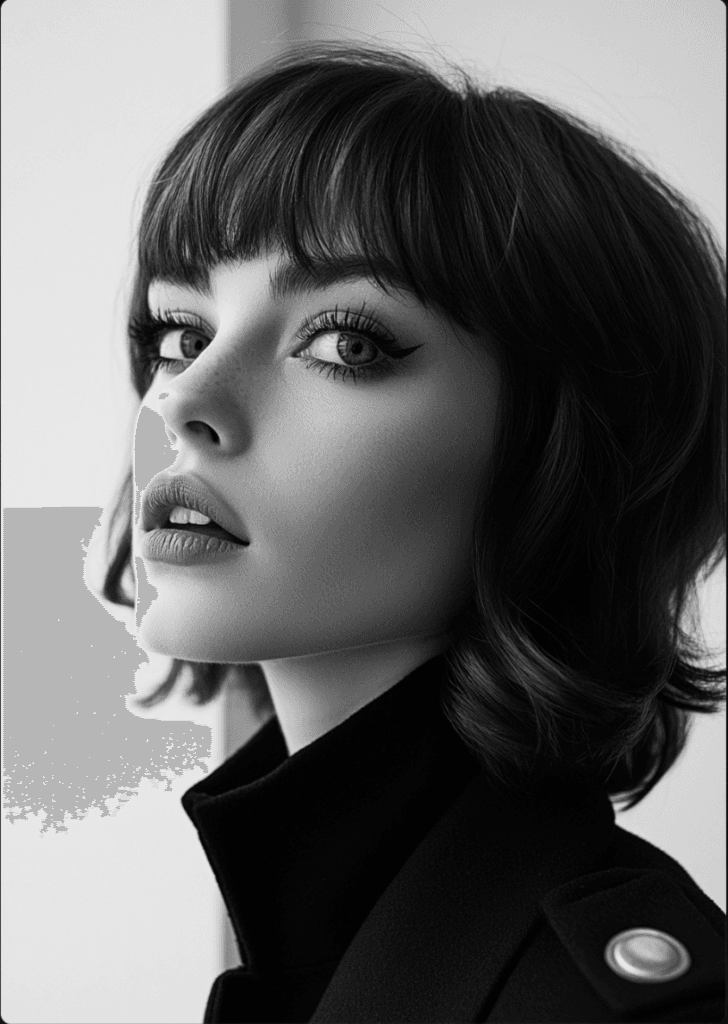Midjourney is a powerful AI-powered image generation tool that allows users to create stunning artwork using text prompts. In this tutorial, we’ll walk you through the process of getting started with Midjourney and creating your own AI-generated art.
Getting Started
Step 1: Sign Up for Discord
Midjourney operates through Discord, so you’ll need to create a Discord account if you don’t already have one. Head to the Discord website and sign up for a free account[9].
Step 2: Join Midjourney
Once you have a Discord account, visit the Midjourney website and click on “Join the Beta” or use the Discord invite link to join the Midjourney server[9].
Step 3: Choose a Plan
Midjourney offers different subscription tiers. You can start with the free trial, which gives you a limited number of generations. To subscribe to a paid plan, use the /subscribe command in one of the newcomer rooms (e.g., #newbies-29) to generate a personal subscription link[9].
Creating Your First Image
Step 1: Find a Newbies Channel
Once you’re in the Midjourney Discord server, locate a channel designated for newcomers, such as #newbies[4].
Step 2: Use the /imagine Command
To create your first image, type the /imagine command followed by your prompt. For example:
/imagine a futuristic AI programmer writing codeHit enter to send your command to the Midjourney bot[4].
Step 3: Wait for Generation
Midjourney will process your prompt and generate four image options, which typically takes about a minute[4].
Step 4: Refine Your Results
After the initial generation, you’ll see buttons below the images:
- U buttons: Upscale and enhance a selected image
- V buttons: Create variations of a selected image
- 🔄 button: Regenerate the entire set[4]
Crafting Effective Prompts
To get the best results from Midjourney, consider these tips for crafting your prompts:
- Specify the medium (e.g., oil painting, digital art, sketch)
- Be specific with details (e.g., time period, colors, emotions)
- Use descriptive adjectives to convey style and mood
- Mention specific environments or settings
- Include technical terms for desired effects (e.g., camera angles, lighting)[4]
Advanced Features
High-Resolution Images
Midjourney can generate images with resolutions up to 1,792 x 1,024 pixels, allowing for more detailed creations[1].
Artistic Styles
Experiment with various artistic styles, from realistic to abstract, by including style descriptors in your prompts[1].
Outpainting and Background Removal
Midjourney offers features like outpainting (extending images beyond their original boundaries) and background removal for more creative control[1].
Tips for Success
- Experiment with different prompts and settings to find what works best for your vision.
- Join the Midjourney community to get inspiration and tips from other users.
- Use the “Vary” options to fine-tune your generated images.
- Take advantage of Midjourney’s ability to understand technical photography and art terms in your prompts[5].
By following this guide and practicing with various prompts, you’ll be creating impressive AI-generated art with Midjourney in no time. Remember that the key to success is experimentation and refining your prompts based on the results you achieve.
Citations:
[1] https://siteefy.com/ai-tools/midjourney/
[2] https://fritz.ai/midjourney-review/
[3] https://skimai.com/how-to-use-midjourney-create-images-blog-posts/
[4] https://blog.mlq.ai/getting-started-with-midjourney/
[5] https://www.eweek.com/artificial-intelligence/midjourney-review/
[6] https://dallery.gallery/midjourney-guide-ai-art-explained/
[7] https://zapier.com/blog/how-to-use-midjourney/
[8] https://www.elegantthemes.com/blog/design/midjourney-ai-art
[9] https://www.datacamp.com/tutorial/how-to-use-midjourney-a-comprehensive-guide-to-ai-generated-artwork-creation
[10] https://careerfoundry.com/en/blog/ux-design/midjourney/